You are using an out of date browser. It may not display this or other websites correctly.
You should upgrade or use an alternative browser.
You should upgrade or use an alternative browser.
HQ Desktop wallpaper --ongoing thread-- *warning* memory/bandwidth killer
- Thread starter Lexx Diamond
- Start date
maybe I'll play with this so that I can use your postings..
How to Make Background Images Fit a Dual Screen
by Matt Koble, studioD

Matching your computer's and your projector's resolutions gives the sharpest image.
Related Articles
Using dual monitors makes it convenient for the small business owner to work within multiple programs or windows at the same time. Unfortunately, Windows 7 doesn't handle dual-monitor wallpaper very well, with no default option to fit a single wallpaper across two screens. With a bit of simple customization, you can manually set the wallpaper to display across two monitors.
- How to Set Up Dual Monitors
- How to Get a Screensaver to Display on Dual Monitors
- How to Merge Two Images With Microsoft Photo Editor
- How to Spread a Background Across Multiple Monitors
- How to Make Two Monitors Show Different Things
Instant Free & Fast Download. Start Here With snapmyscreen
download.snapmyscreen.com
Determine the Resolution
Before setting up your wallpaper, you need to know the resolution of your dual-screens. Right-click an open space on your desktop and select "Screen Resolution." Write down the resolution of display 1, then click display 2 and write that resolution down. Since you're stretching one wallpaper over both monitors, add the horizontal resolutions together, but not the vertical resolution. The horizontal resolution is the larger number listed first. For example, if one monitor's resolution is 1360-by-768 and the other screen's resolution is 1280-by-768, add 1360 and 1280 for a final resolution of 2640-by-768.
Find Wallpaper
Now that you have the total resolutions of your monitors as one, you can find wallpaper made specifically for that resolution. Open a Web browser and search your favorite search engine for "2640 x 768 wallpaper," replacing the numbers with your own resolution. The advantage to this over resizing existing wallpaper is that the wallpaper you'll find online was specifically created for your resolution, so you don't need to resize the wallpaper to make it fit. Once found, save your desired wallpaper to an easily remembered place on your computer.
Resize Existing Wallpaper
If you already have an image you want to use as your dual-monitor wallpaper, you can alter its resolution instead of trying to find and download the right size online. Click the Windows Start orb and type "Paint" into the search bar, pressing "Enter" when Paint displays. Click the blue drop-down menu in Paint's upper-left corner and select "Open," then find and open your wallpaper. Click "Resize" under the Image section of the toolbar. Switch to "Pixels" at the top and remove the check next to "Maintain aspect ratio." Type the sum of the two resolutions you added into the "Horizontal" and "Vertical" boxes, then click "OK." Save the image and close Paint.
Set the Wallpaper
Right-click an open area on your desktop and select "Personalize." Click "Desktop Background" near the bottom of the window. Select "Browse" and find the folder containing your wallpaper. Click the wallpaper to activate it, then choose "Tile" under "Picture position." All of the other Picture Position options display the wallpaper twice, once on each monitor. If you downloaded or set the correct resolution, the image should fit perfectly across both screens. Click "Save changes" when you're finished.
Question:
My job too damn cheap to buy us two monitors that are the same size. Can you turn a picture into a wallpaper that will fit two different parameters?